Hi semua, kali ini saya akan membahas mengenai cara mereset File Hosts yang terletak di Folder C:\Windows\System32\Drivers\Etc. Biasanya ada yang sengaja mengedit File Hosts untuk suatu keperluan dan ini biasanya terjadi di Warnet entah untuk apa mereka mengeditnya, biarlah mereka dan Tuhan saja yang tahu :3
Oke kita kembali ke topik, berikut cara mereset File Hosts :
1. Kalian tekan Windows+R(Run) lalu ketik Notepad.

2. Sesudah itu, kalian Copy Text dibawah ini ke dalam Notepad.
================
Khusus Windows 7
================
# Copyright (c) 1993-2006 Microsoft Corp. # # This is a sample HOSTS file used by Microsoft TCP/IP for Windows. # # This file contains the mappings of IP addresses to host names. Each # entry should be kept on an individual line. The IP address should # be placed in the first column followed by the corresponding host name. # The IP address and the host name should be separated by at least one # space. # # Additionally, comments (such as these) may be inserted on individual # lines or following the machine name denoted by a '#' symbol. # # For example: # # 102.54.94.97 rhino.acme.com # source server # 38.25.63.10 x.acme.com # x client host # localhost name resolution is handle within DNS itself. # 127.0.0.1 localhost # ::1 localhost
==================
Khusus Windows 8.1
==================
# Copyright (c) 1993-2006 Microsoft Corp. # # This is a sample HOSTS file used by Microsoft TCP/IP for Windows. # # This file contains the mappings of IP addresses to host names. Each # entry should be kept on an individual line. The IP address should # be placed in the first column followed by the corresponding host name. # The IP address and the host name should be separated by at least one # space. # # Additionally, comments (such as these) may be inserted on individual # lines or following the machine name denoted by a '#' symbol. # # For example: # # 102.54.94.97 rhino.acme.com # source server # 38.25.63.10 x.acme.com # x client host # localhost name resolution is handle within DNS itself. # 127.0.0.1 localhost # ::1 localhost
=================
Khusus Windows 10
=================
# Copyright (c) 1993-2006 Microsoft Corp. # # This is a sample HOSTS file used by Microsoft TCP/IP for Windows. # # This file contains the mappings of IP addresses to host names. Each # entry should be kept on an individual line. The IP address should # be placed in the first column followed by the corresponding host name. # The IP address and the host name should be separated by at least one # space. # # Additionally, comments (such as these) may be inserted on individual # lines or following the machine name denoted by a '#' symbol. # # For example: # # 102.54.94.97 rhino.acme.com # source server # 38.25.63.10 x.acme.com # x client host # localhost name resolution is handle within DNS itself. # 127.0.0.1 localhost # ::1 localhost
3. Setelah itu kalian Simpan dengan menggunakan fitur Save As dan beri nama "hosts". Simpan Filenya di Desktop.

4. Selanjutnya buka lagi RUN(Windows+R) dan ketik :
%WinDir%\System32\Drivers\Etc
5. Setelah itu kalian pilih File Hosts dan ganti namanya menjadi host.old.
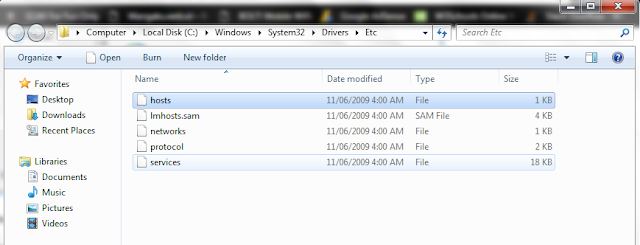
6. Lalu Copy File Hosts yang dibuat melalui Notepad tadi ke dalam Folder %WinDir%\System32\Drivers\Etc.
7. Selesai.



Kotak Komentar Tidak Muncul ?
Harap Login ke Akun google anda lalu Refresh kembali halaman ini sampai kotak komentar muncul.
Menemukan ERROR Blog ? ►►Silahkan Ke Sini ◄◄|SARAN & MASUKAN ? ►► Silahkan Ke Sini ◄◄
►► PERATURAN BERKOMENTAR ◄◄ ConversionConversion EmoticonEmoticon